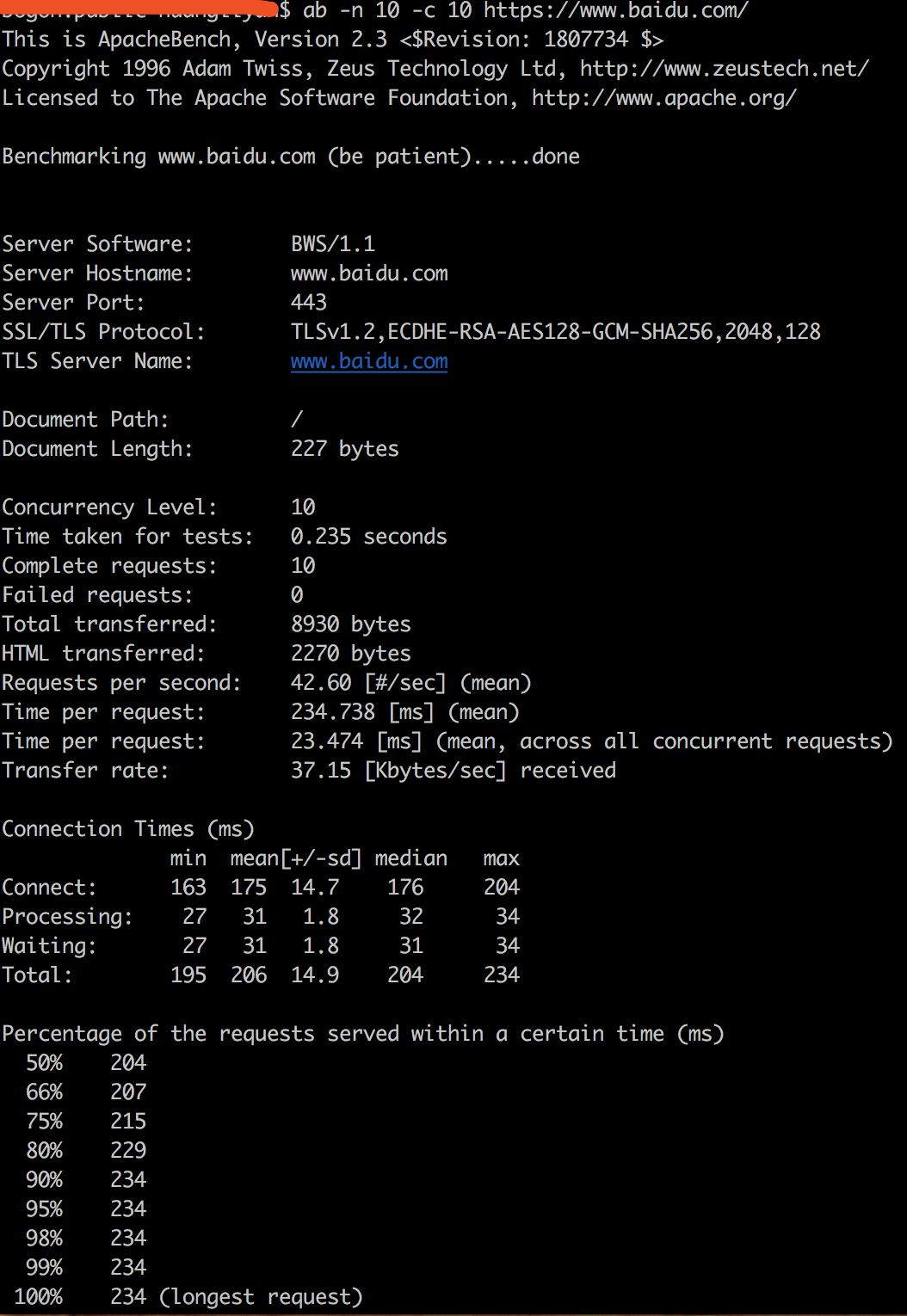Mac机下使用ab性能测试工具安装配置
28492019-05-14 15:13:00返回列表
Mac机下使用ab性能测试工具安装配置过程
一、在mac机中配置apache
首先打开终端:
查看apache的版本:
sudo apachectl -v

启动apache
sudo apachectl start
然后在浏览器中输入"http://localhost/",将会看到如图所示
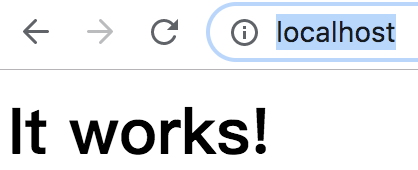
3.设置虚拟终端机
打开apache的配置文件,命令如下:
sudo vi /etc/apache2/httpd.conf
在httpd.conf中找到“#Include /private/etc/apache2/extra/httpd-vhosts.conf”,将“#”去掉,保存并退出,然后重启apache:
sudo apachectl restart
4.打开配置虚拟主机文件httpd-vhost.conf,配置虚拟主机,命令如下:
sudo vi /etc/apache2/extra/httpd-vhosts.conf
<VirtualHost *:80> ServerAdmin webmaster@dummy-host.example.com DocumentRoot "/usr/docs/dummy-host.example.com" ServerName dummy-host.example.com ServerAlias www.dummy-host.example.com ErrorLog "/private/var/log/apache2/dummy-host.example.com-error_log" CustomLog "/private/var/log/apache2/dummy-host.example.com-access_log" common </VirtualHost> <VirtualHost *:80> ServerAdmin webmaster@dummy-host2.example.com DocumentRoot "/usr/docs/dummy-host2.example.com" ServerName dummy-host2.example.com ErrorLog "/private/var/log/apache2/dummy-host2.example.com-error_log" CustomLog "/private/var/log/apache2/dummy-host2.example.com-access_log" common </VirtualHost> <VirtualHost *:80> DocumentRoot "/Library/WebServer/Documents" ServerName localhost ErrorLog "/private/var/log/apache2/localhost-error_log" CustomLog "/private/var/log/apache2/localhost-access_log" common </VirtualHost> <VirtualHost *:80> DocumentRoot "/Users/yun/Documents/la/public" ServerName www.la.com ErrorLog "/private/var/log/apache2/sites-error_log" CustomLog "/private/var/log/apache2/sites-access_log" common <Directory /> Options Indexes FollowSymLinks MultiViews AllowOverride None Order deny,allow Allow from all </Directory> </VirtualHost>
前两个是默认开启的虚拟主机的例子,后面两个是新加的。然后保存退出,重启apache:
sudo apachectl restart
此时配置完成!!!
二、进行简单的压力测试
测试语句如下:
ab -n 10 -c 10 https://www.baidu.com/
-n请求数
-c并发数
后面是请求url链接
返回结果如图所示: